How to Build a Custom Object Detection Model with YOLO

Object detection, the task of identifying and localizing objects within an image, has moved from a research curiosity to a core business driver for industries spanning retail, manufacturing, autonomous systems, and healthcare. While pre-trained models on large datasets like COCO are powerful, they fail when faced with domain-specific objects: proprietary machine parts, unique retail products, or specific agricultural pests.
The solution is custom object detection. Among the myriad of architectures, the YOLO (You Only Look Once) family stands apart. Its single-pass design achieves an exceptional balance of real-time inference speed and state-of-the-art accuracy, making it the de-facto standard for production systems.
This article provides a complete, end-to-end technical guide for engineering leaders and senior developers on building and deploying a custom object detection model using the modern YOLOv8 framework by Ultralytics. We will bypass high-level theory and focus on the practical, architectural, and implementation details required to move from raw images to a production-grade inference endpoint.
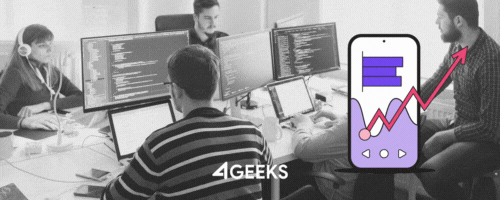
Product Engineering Services
Work with our in-house Project Managers, Software Engineers and QA Testers to build your new custom software product or to support your current workflow, following Agile, DevOps and Lean methodologies.
1. Architectural Decisions & Environment Setup
Before writing a line of code, critical system decisions must be made.
Hardware and Framework
- Training Hardware: Non-negotiable. Training requires an NVIDIA GPU with CUDA support. For cloud instances, this means
g4dn(T4),g5(A10G), orp3/p4(V100/A100) series on AWS, or their GCP/Azure equivalents. Training on a CPU is not computationally feasible. - Framework: We will use Ultralytics YOLOv8. It is implemented in PyTorch, exceptionally well-maintained, and provides a unified CLI and Python SDK for training, validation, and export. This choice abstracts away the complexities of model definition and loss functions, allowing teams to focus on data and deployment.
Environment Setup
Create an isolated Python environment.
# Create and activate a virtual environment
python3 -m venv yolo_env
source yolo_env/bin/activate
# Install the core dependencies
# 'torch' and 'torchvision' are required for GPU support
# 'ultralytics' is the YOLOv8 framework
pip install torch torchvision ultralytics
# Verify CUDA is available for PyTorch
python -c "import torch; print(f'CUDA Available: {torch.cuda.is_available()}')"
2. Step 1: The Data Pipeline — The Real Engineering Challenge
The model is a commodity; the data is your proprietary asset. "Garbage In, Garbage Out" is the absolute law in machine learning.
Annotation
YOLO requires annotations in a specific format. For each image image.jpg, a corresponding image.txt file is required. Each line in the .txt file represents one object:
<class-id> <x-center-norm> <y-center-norm> <width-norm> <height-norm>
<class-id>: A zero-indexed integer for the object class (e.g.,0for 'widget',1for 'gadget').- All coordinates are normalized from 0 to 1 relative to the image's total width and height.
Tooling Decision: Manual annotation is a massive bottleneck.
- For individuals/prototypes: LabelImg is a simple, local-first tool.
- For engineering teams: CVAT (Computer Vision Annotation Tool) or Roboflow are superior. They provide web-based collaborative platforms, version control for annotations, and robust export/preprocessing features. Investing in a proper annotation platform is critical for managing data quality at scale.
Dataset Structure
YOLO v8 expects a specific directory structure. This structure separates training and validation data, which is essential for unbiased model evaluation.
/path/to/dataset/
├── images/
│ ├── train/
│ │ ├── 00001.jpg
│ │ ├── 00002.jpg
│ │ └── ...
│ └── val/
│ ├── 00801.jpg
│ ├── 00802.jpg
│ └── ...
├── labels/
│ ├── train/
│ │ ├── 00001.txt
│ │ ├── 00002.txt
│ │ └── ...
│ └── val/
│ ├── 00801.txt
│ ├── 00802.txt
│ └── ...
└── data.yaml
The data.yaml Manifest
This file is the control plane for your dataset. It tells the trainer where to find images and what the class names are.
# /path/to/dataset/data.yaml
# Paths are relative to this file or absolute
train: ./images/train # path to train images
val: ./images/val # path to val images
# test: ./images/test # (Optional) path to test images
# Number of classes
nc: 2
# Class names in order (maps to class-id)
names: ['widget', 'gadget']
3. Step 2: Model Selection and Training
With data prepared, we can begin training. This involves transfer learning—fine-tuning a model pre-trained on the 80-class COCO dataset to recognize our new, custom classes.
Choosing a Base Model
YOLO v8 offers a spectrum of models, trading speed for accuracy.
| Model | mAP@50-95 (COCO) | Speed (CPU ms) | Speed (A100 ms) | Parameters (M) |
yolov8n.pt | 37.3 | 80.4 | 0.99 | 3.2 |
yolov8s.pt | 44.9 | 128.4 | 1.20 | 11.2 |
yolov8m.pt | 50.2 | 294.3 | 1.83 | 25.9 |
yolov8l.pt | 52.9 | 572.4 | 2.39 | 43.7 |
yolov8x.pt | 53.9 | 938.1 | 3.75 | 68.2 |
Architectural Guidance:
- Edge/Mobile: Start with
yolov8noryolov8s. - Server-Side (Balanced): Start with
yolov8m. It's often the sweet spot. - High Accuracy (Cloud): Use
yolov8loryolov8xif inference latency is not the primary constraint.
Training via Python SDK
While the CLI is simple (yolo train...), the Python SDK is superior for integration, logging, and error handling.
from ultralytics import YOLO
import torch
import logging
# Configure logging
logging.basicConfig(level=logging.INFO, format='%(asctime)s - %(levelname)s - %(message)s')
def train_custom_yolo():
"""
Initializes and trains a custom YOLOv8 model.
"""
# 1. Select the base model
# This will download yolov8m.pt if not present
model = YOLO('yolov8m.pt')
# 2. Check for GPU
device = 0 if torch.cuda.is_available() else 'cpu'
if device == 'cpu':
logging.warning("CUDA not available. Training on CPU will be extremely slow.")
logging.info(f"Starting training on device: {device}")
try:
# 3. Train the model
# This is the core command
results = model.train(
data='/path/to/dataset/data.yaml',
epochs=100,
imgsz=640,
batch=16, # Adjust based on GPU VRAM. -1 auto-batches.
device=device,
name='yolov8m_custom_run_1', # Experiment name
patience=20, # Stop training if no improvement after 20 epochs
exist_ok=True # Overwrite existing experiment
)
logging.info(f"Training complete. Results saved to {results.save_dir}")
logging.info(f"Best model saved at: {results.best}")
except Exception as e:
logging.error(f"An error occurred during training: {e}", exc_info=True)
if __name__ == '__main__':
train_custom_yolo()
Key Parameters:
epochs: 100 is a good start.patience=20will auto-stop if validation mAP doesn't improve.imgsz: 640 (pixels) is standard. Larger images (e.g., 1280) can detect smaller objects but require significantly more VRAM and are slower.batch: Maximize this to fit your GPU VRAM. Larger batches stabilize gradient descent. A batch size of 16 is typical for a 16GB VRAM GPU (like a T4 or V100). If you get a CUDA Out-of-Memory error, lower this.
Monitoring Training
Training results are saved to runs/detect/<name>/. The most important files are:
weights/best.pt: This is your best-performing model checkpoint based on validation mAP. This is the file you will use for production.results.png: A plot of all metrics.mAP50-95(B)/mAP50(B): mAP (mean Average Precision) is your primary metric.mAP50is the accuracy score using an IoU threshold of 0.50.mAP50-95is the COCO standard, averaging mAP across IoU thresholds from 0.50 to 0.95. A higher mAP means a more accurate model.val/box_loss&val/cls_loss: Validation loss. If this starts to increase while training loss decreases, your model is overfitting.
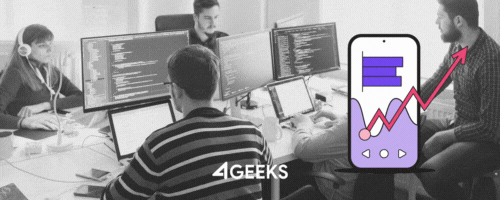
Product Engineering Services
Work with our in-house Project Managers, Software Engineers and QA Testers to build your new custom software product or to support your current workflow, following Agile, DevOps and Lean methodologies.
4. Step 3: Hyperparameter Tuning (Optional, for SOTA)
Your first model is a baseline. To squeeze out maximum performance, you must tune hyperparameters. The ultralytics framework integrates with tools like Weights & Biases (W&B) Sweeps. This is far superior to manual tuning.
A W&B Sweep involves three parts:
- Sweep Configuration (YAML): Defines the search space.
- Training Function: A function (like our
train_custom_yolo) modified to acceptwandb.configparameters. - W&B Agent: The process that runs the experiments.
Example sweep.yaml:
program: train.py # Your training script
method: bayes # Use Bayesian search (smarter than random)
metric:
name: metrics/mAP50-95(B) # The metric to optimize
goal: maximize
parameters:
learning_rate:
distribution: uniform
min: 1e-4
max: 1e-2
batch_size:
values: [8, 16, 32]
optimizer:
values: ['SGD', 'Adam', 'AdamW']
augmentation_hsv_h: # Tune data augmentation
distribution: uniform
min: 0.0
max: 0.05
You would then launch an agent with wandb agent <SWEEP_ID> and let it run, finding the optimal combination of hyperparameters for your specific dataset.
5. Step 4: Validation and Inference
Once you have your best.pt file, you must validate its performance on unseen data and use it for inference.
Validation
Run validation against a dedicated test split (if defined in data.yaml) to get a final, unbiased performance score.
# Validate the best model on the 'test' split
yolo val model=runs/detect/yolov8m_custom_run_1/weights/best.pt data=/path/to/dataset/data.yaml split=test imgsz=640
This produces a final confusion matrix and mAP score.
Inference (Python SDK)
This script demonstrates how to load your custom model and run it on a new image.
from ultralytics import YOLO
from PIL import Image
import cv2
import logging
def run_inference(model_path: str, image_path: str):
"""
Loads a custom YOLO model and runs inference on an image.
"""
logging.info(f"Loading custom model from {model_path}")
try:
model = YOLO(model_path)
except Exception as e:
logging.error(f"Failed to load model: {e}")
return
logging.info(f"Running inference on {image_path}")
# Run inference
# conf=0.25: Only detect objects with > 25% confidence
# iou=0.45: Non-Maximal Suppression (NMS) threshold
try:
results = model.predict(source=image_path, conf=0.25, iou=0.45)
except Exception as e:
logging.error(f"Inference failed: {e}")
return
# Process the results
result = results[0] # Get results for the first (and only) image
# Print statistics
logging.info(f"Detected {len(result.boxes)} objects.")
# Iterate over detected boxes
for box in result.boxes:
class_id = int(box.cls)
class_name = model.names[class_id]
confidence = float(box.conf)
# Coordinates in [x_min, y_min, x_max, y_max] format
coords = box.xyxy[0].cpu().numpy().astype(int)
print(f"--- Object Found ---")
print(f" Class: {class_name} (ID: {class_id})")
print(f" Confidence: {confidence:.4f}")
print(f" Coordinates: {coords}")
# Save or display the annotated image
try:
# result.plot() returns a numpy array (BGR)
annotated_image_bgr = result.plot()
# Convert BGR to RGB for PIL
annotated_image_rgb = cv2.cvtColor(annotated_image_bgr, cv2.COLOR_BGR2RGB)
im = Image.fromarray(annotated_image_rgb)
im.save('inference_output.jpg')
logging.info(f"Saved annotated image to 'inference_output.jpg'")
# im.show() # Uncomment to display image
except Exception as e:
logging.error(f"Failed to save or display image: {e}")
if __name__ == '__main__':
logging.basicConfig(level=logging.INFO)
# CRITICAL: Use the path to YOUR best model
MODEL_PATH = 'runs/detect/yolov8m_custom_run_1/weights/best.pt'
IMAGE_PATH = '/path/to/your/test_image.jpg'
run_inference(MODEL_PATH, IMAGE_PATH)
6. Step 5: Production Deployment Strategy (The CTO View)
A .pt file is a PyTorch checkpoint, not a production artifact. It's slow and carries heavy dependencies. Deployment requires export and optimization.
Model Export
The ultralytics exporter is the key.
# 1. Export to ONNX
# ONNX is a cross-platform format for deep learning models.
yolo export model=runs/detect/yolov8m_custom_run_1/weights/best.pt format=onnx imgsz=640
# 2. Export to TensorRT (For MAXIMUM NVIDIA GPU performance)
# This performs graph optimization and FP16 quantization
# This can result in a 5-10x speedup over the PyTorch model.
yolo export model=runs/detect/yolov8m_custom_run_1/weights/best.pt format=tensorrt half=True imgsz=640
- You will get
best.onnxandbest.engine(TensorRT) files. These are your production assets.
Inference Serving
- Prototyping (Low-Throughput): Wrap the ONNX model in a FastAPI server using the
onnxruntimelibrary. This is quick to build but inefficient for high concurrency. - Production (High-Throughput): Use NVIDIA Triton Inference Server.
- Triton is a production-ready, open-source serving solution.
- It can serve TensorRT, ONNX, and other model formats.
- It automatically handles dynamic batching (grouping concurrent requests to saturate the GPU).
- It provides gRPC and HTTP/REST endpoints, health metrics, and model versioning.
- This is the architecturally sound solution for high-performance microservices.
The MLOps Feedback Loop
The deployed model is not the end. It's the beginning of a cycle.
- Deploy: Serve the
best.enginemodel via Triton. - Monitor: Implement logging in your application. When the model returns a prediction with low confidence (e.g.,
conf < 0.40) or when a user manually flags an error, your application should save that inference image to a "needs review" S3 bucket. - Label: This S3 bucket becomes the input queue for your annotation team (using CVAT or Roboflow).
- Re-train: Periodically (e.g., monthly or quarterly), add this newly labeled, hard-mined data to your original training set.
- Re-deploy: Re-train the model. If the new model's validation mAP is higher, promote it to production.
This data feedback loop is the single most important process for ensuring your model's accuracy improves over time and adapts to model drift.
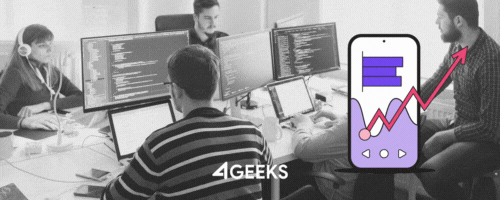
Product Engineering Services
Work with our in-house Project Managers, Software Engineers and QA Testers to build your new custom software product or to support your current workflow, following Agile, DevOps and Lean methodologies.
Finally
Building a custom YOLO object detector is no longer a research project; it is a straightforward, end-to-end engineering task. The Ultralytics YOLOv8 framework has automated the complex parts of model architecture and training.
For CTOs and engineering leaders, the focus must shift from "how do we build the model?" to "how do we build the system?". Success is not defined by the first mAP score, but by the robustness of the data annotation pipeline and the efficiency of the MLOps feedback loop. The technical steps outlined here provide the blueprint, but the true, defensible business value lies in the proprietary data and the automated systems built around it.
FAQs
What is custom object detection and why is YOLO v8 a good choice?
Custom object detection is the process of training a model to identify and localize specific, domain-unique objects that are not covered by general pre-trained models (like unique machine parts or specific retail products). The YOLO (You Only Look Once) family of models, particularly YOLOv8, is a preferred choice because its single-pass architecture provides an excellent balance of real-time inference speed and high accuracy, making it ideal for production systems.
What is the required data format for training a custom YOLOv8 model?
YOLOv8 requires a specific dataset structure. For every image (e.g., image.jpg), there must be a corresponding text file (image.txt) with annotations. Each line in the .txt file represents one object, using a format of <class-id> <x-center-norm> <y-center-norm> <width-norm> <height-norm>, where coordinates are normalized from 0 to 1. The dataset must also be organized into train and val (validation) subdirectories for both images and labels, and be defined in a data.yaml file.
How do you deploy a trained YOLOv8 model for production?
A trained model file (best.pt) is a PyTorch checkpoint and is not optimized for production. For a high-performance, production-grade deployment, you must first export the model to a more efficient format like ONNX (for cross-platform compatibility) or TensorRT (for maximum performance on NVIDIA GPUs). This exported model should then be served using a dedicated solution like the NVIDIA Triton Inference Server, which can handle high-throughput, concurrent requests, and dynamic batching.




